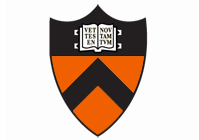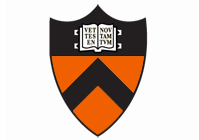COS 426:
Computer Graphics
Spring 2013
|

|
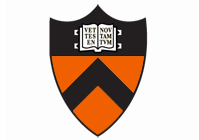
|
General | Syllabus | Assignments | Final Project
Assignment 3: Ray Tracing
Note: The makefile was updated April 7. See
piazza post.
Due Tuesday, Apr. 9, 11:59 PM (part 1)
Thursday, Apr. 18, 11:59 PM (part 2)
In this assignment you will create a simple ray tracing program. The
program will read in a scene and output an image.
Getting Started
You should use the following skeleton code (cos426_assignment3.zip) as a starting
point for your assignment. We provide you with several files, but you
should mainly change raytrace.cpp.
raypro.cpp: Parses the command line arguments, and calls the ray tracer function.
rayview.cpp: Interactive program for viewing scenes
raytrace.cpp: Implements the ray tracer -- this is the main file you should edit.
R3Scene.cpp: code to support reading and representing scenes.
R2: code to support operations on 2D points, vectors, lines, segments, and images
R3: code to support operations on 3D points, vectors, lines, segments, planes, and meshes.
jpeg: code to read/write JPEG files
raypro.[vcproj/sln]: Project file for Visual Studio.rayview.[vcproj/sln]: Project file for Visual Studio.
The first thing to do is compile the program.
Two executables will be created: raypro and
rayview (or raypro.exe and
rayview.exe). raypro is the program that does
the ray tracing (just like imgpro from assignment #1), while
rayview provides a way for you to visualize and process rayes
interactively. Of course, you are welcome to extend
rayview.cpp any way you wish to provide new visualizations,
but please keep the semantics of the existing user interface.
The skeleton code is able to read scenes in a simple scene file format, This format was created to provide
the features required by this assignment -- a simple scene graph along with
materials, lights, and cameras. We provide several scenes in the
input subdirectory of the zip file that you can use to
test your program. We
also provide some sample scenes created by
students in past years, which may be fun to try. However, of course, you
are not limited to these files -- you are encouraged to create your own
files, either by hand, or with your programs from assignment #2. Note that
it is very easy to combine multiple meshes and scenes in a single scene
file using the "mesh" and "include" commands in the .scn file format, and
it is convenient to size and position scene elements with the
transformations provided by the "begin" and "end" commands.
How the Program Works
The user interface for this assignment was kept as simple as possible,
so you can concentrate on the ray tracing issues. The raypro
program runs on the command line. It reads a scene from a .scn file (the first program
argument) and writes an image to a new file (the second program argument).
The program allows a few program arguments that control features of the
raytracer. For example, ...
% raypro in.scn out.jpg -width 128 -height 128
creates a 128x128 image (out.jpg) of the scene in in.scn.
You are welcome to create your own program
arguments by editing raypro.cpp.
However, please do not change the program arguments already provided.
How to view a mesh and try commands interactively
To view a scene file named input.scn interactively (e.g.,
to see approximately what the raytraced image should look like), type:
rayview input.scn.
A window
will pop up showing the scene from the camera include in the scene
file (or a default, if there is none), and with lights like the ones
in the scene file (or defaults, if there are none). You can drag the
cursor with the left mouse button down to rotate the scene, with
SHIFT-left-button to scale it (or the middle mouse button), and
CTRL-left-button to translate it. You can also type F in the window
to toggle display of faces, E to toggle display of edges, B to toggle
display of the node bounding boxes, C to toggle display of the input
camera, L to toggle display of lights, SPACE to print the current
camera parameters (in a format that can be included in another .scn
file), Q to quit, and F1 to save a screenshot in an image (in
"imageN.jpg", for N=1,2,etc. increasing each time an image is dumped
in the same session). Some of these commands are also available via a
menu that pops up when the right mouse button is pressed. Of course,
you are welcome to modify the source code in rayview.cpp
in any way you want to produce debugging visualizations, but please
keep the semantics of the existing user interface.
What You Have to Do
The assignment is worth 20 points. The following is a list of features
that you may implement (listed roughly from easiest to hardest within
each group). The number in front of the feature corresponds to how many
points the feature is worth. The features marked with a
green asterisk
are required for the first deadline (April 9th).
The ones marked in bold are required for the second deadline (April 18th).
The others are optional. Refer to the example web page
to see images of inputs and outputs for several of these filters.
- Basic Ray Generation:
- * (1) Generate a ray for each pixel: Create a R3Ray through
points on a regular grid of pixels on the view plane, as defined by
the camera parameters (eye point, towards direction, up direction,
xfov, and yfov) and viewport (image width and height). Images of this
feature do not need to be included in the writeup.
- Ray-Primitive Intersection:
- * (1) Intersect a ray with a sphere: Implement a function
that takes in an R3Ray and an R3Sphere as arguments and returns
whether or not the ray intersects the surface of the sphere, and if so
what is the position, normal, and parametric value (t) on the ray at
the first intersection point.
- * (1) Intersect a ray with an axis-aligned box: Implement a
function that takes in an R3Ray and an R3Box as arguments and returns
whether or not the ray intersects the box, and if so what is the
position, normal, and parametric value (t) on the ray at the first
intersection point.
- * (2) Intersect a ray with a triangle mesh: Implement a
function that takes in an R3Ray and an R3Mesh as arguments and returns
whether or not the ray intersects the mesh surface, and if so what is
the position, normal, and parametric value (t) on the ray at the first
intersection point.
- (2) Intersect a ray with an axis-aligned cylinder: Implement a
function that takes in an R3Ray and an R3Cylinder as arguments and
returns whether or not the ray intersects the cylinder, and if so what
is the position, normal, and parametric value (t) on the ray at the
first intersection point.
- (3) Intersect a ray with an axis-aligned cone: Implement a
function that takes in an R3Ray and an R3Cone as arguments and returns
whether or not the ray intersects the cone, and if so what is the
position, normal, and parametric value (t) on the ray at the first
intersection point.
- Ray-Scene Intersection:
- * (1) Intersect a ray with a scene: Implement a function that
takes in an R3Ray and an R3Scene as arguments and returns whether or
not the ray intersects the scene, and if so what is the scene graph
node, position, normal, and parametric value (t) on the ray at the
first intersection point. This function should traverse the scene
graph hierarchy recursively, intersecting the ray with all nodes, and
returning the intersection with minimal parametric value (t) on the
ray.
- (1) Handle scene traversals with modeling transformations:
Augment your recursive scene graph traversal to handle modeling
transformations as it traverses the scene graph hierarchy. This
feature requires transforming a ray by the inverse of the
transformation prior to decending into a node's children and then
transforming the intersection point and normal by the transformation
and recomputing the parametric value t on the ray before returning
them to the parent.
- (1) Accelerate ray-scene intersection with node bounding box
checks: Augment your code for ray-scene intersection to check whether
a ray intersects the bounding box for each child of a scene graph node
before checking for interesections recursively for that child. If the
ray hits the bounding box, check the parametric value along the ray
against the least parametric value seen so far for a ray-primitive
intersection previously found during the same recursive traversal and
avoid decending into the child if the parametric value of the ray-bbox
intersection is greater. Note that the bounding box for each node is
stored in the coordinate system of the parent node to facilitate these
checks. To get credit for this feature, you must show timing
differences for executions with and without the feature enabled.
- (1) Accelerate ray-scene intersection by caching the last
intersection: Augment your code for ray-scene intersection to: 1)
remember the node in the scene graph that yielded the closest
intersection last time a ray-scene intersection was performed, 2)
check that node first to establish an upper bound on the parametric
value (t) of the closest ray intersection (if the new ray intersects
the primitives of that node again), and then avoid recursion into
scene graph nodes whose ray-bbox intersections have parametric values
greater than the established upper bound. To get credit for this
feature, you must show timing differences for executions with and
without the feature enabled.
- (2) Accelerate ray-scene intersection by visiting children nodes
in front-to-back order: Augment your code for ray-scene intersection
with bounding box checks for each node to: 1) intersect the ray with
the bounding boxes of all children nodes, 2) sort the intersected
children nodes front-to-back with respect to the parameteric value
along the ray for their ray-bbox intersections, 3) recurse into the
children nodes in that sorted order, and 4) terminate the search if a
ray-primitive intersection is found at a parametric value less than
all remaining ray-bbox interesections. To get credit for this feature,
you must show timing differences for executions with and without the
feature enabled.
- (3) Accelerate ray-mesh intersection using a grid: Augment your
code for ray-mesh intersection (and/or R3Mesh.[h,cpp]) to index all
faces in the mesh spatially with a grid, trace rays through grid cells
in front-to-back order, and perform ray-face intersections only for
faces residing in grid cells as they are traversed, keeping track of
the first hit and terminating when no closer hits are possible. To
get credit for this feature, you must show timing differences for
executions with and without the feature enabled.
- (4) Accelerate ray-mesh intersection using an octree: Augment your
code for ray-mesh intersection (and/or R3Mesh.[h,cpp]) to index all
faces in the mesh spatially with an octree, trace rays through cells
in front-to-back order, and perform ray-face intersections only for
faces residing in cells as they are traversed, keeping track of the
first hit and terminating when no closer hits are possible. To get
credit for this feature, you must show timing differences for
executions with and without the feature enabled.
- (4) Accelerate ray-mesh intersection using a BSP tree: Augment
your code for ray-mesh intersection to (and/or R3Mesh.[h,cpp]) index
all faces in the mesh spatially with a BSP tree, trace rays through
BSP cells in front-to-back order, and perform ray-face intersections
only for faces residing in BSP nodes as they are traversed, keeping
track of the first hit and terminating when no closer hits are
possible. To get credit for this feature, you must show timing
differences for executions with and without the feature enabled.
- Illumination:
- * (2) Phong Illumination: Compute the reflected radiance at
every ray-primitive intersection by evaluating the Phong reflectance
model for every directional, point, and spot light in the scene. The
ambient term (ka) should be added only once (not per
light), while the diffuse and specular terms should be added for every
light with ( kd * (N dot L) + ks * (V dot
R)n) ) * IL, where IL is the
irradiance due to a directional, point, or spot light source according
to the equations provided in the .scn file format description. Note
that point and spot light sources should include attenuation of the
light power with distance, and spot light sources should include
divergence from the central angle.
- (2) Texture mapping: Implement texture mapping for the sphere geometry primitive.
The texture is to modulate the
diffuse reflectance component across a surface, i.e.
for every ray intersection at a surface point with texture
coordintes (u,v), you will use Texture(u,v) * kd, rather
than kd in the diffuse reflection calculations.
- Shadows:
- (1) Shadow rays: For every direct illumination calculation,
cast a "shadow ray" from the reflection point to the light source
position and include the contribution of that light source only if the
shadow ray is not blocked by another surface in the scene.
- (2) Area lights and soft shadows: Define lights with circular area (area_light)
and cast a small number n
(say n = 16) of rays towards random points on the circle, and
compute the illumination from the light based on the proportion of rays
which are not blocked by other
surfaces in the scene. For large area lights, this should give a penumbra, or region where
the light source is only partially concealed. To generate random points
within a circle, one can iteratively sample
on a quadrilateral, and discard points outside the circle, until the required number of samples
within the circle has been found.
- Global Illumination:
- (2) Specular reflection: Trace a secondary ray from every
ray-surface intersection in the direction of perfect specular
reflection, compute the irradiance IR for that ray
recursively, and include it into your illumination calculation using
ks * IR. Rays should be traced up to the
specified maximum number of ray intersections (max_depth).
- (1) Transmission: Trace a secondary ray from every ray-surface
intersection in the direction of perfect transmission (without
refraction), compute the irradiance IT for that ray
recursively, and include it into your illumination calculation using
kt * IT. Of course, this should be done for
non-opaque surfaces -- i.e., ones where kt is non-zero.
Rays should be traced up to the specified maximum number of ray
intersections (max_depth).
- (2) Refraction: Trace a secondary ray from every ray-surface
intersection in the direction of perfect refraction according to
Snell's Law (instead of in the direction of perfect transmission),
compute the irradiance IT for that ray recursively, and
include it into your illumination calculation using kt *
IT. Of course, this should be done for non-opaque surfaces
-- i.e., ones where kt is non-zero. Rays should be traced
up to the specified maximum number of ray intersections (max_depth).
- (4) Distributed ray tracing: Trace multiple secondary rays
(num_distributed_rays_per_intersection) from every ray-surface
intersection by randomly sampling outgoing directions, compute the
irradiance IR,i for each of these rays recursively, perform
a full Phong lighting calculation for each ray, and sum the results to
produce the outgoing radiance for the intersection. Rays should be
traced up to the specified maximum number of ray intersections
(max_depth).
- Camera Effects:
- (1) Camera antialiasing: Rather than tracing only one ray per
pixel (which leads to aliasing), implement a random sampling of
multiple rays for each pixel (num_primary_rays_per_pixel). Splat the
radiance sampled on the rays to neighboring pixels using a Gaussian
kernel for sigma=0.5.
- Debugging:
- (2) Primary ray visualization: Provide code that will produce
an image showing line segments indicating the paths of primary rays
starting at the camera eye point and stopping at the first surface
intersections. This option could be implemented by writing a .scn
file with a representation for each ray (e.g., add "line" commands to
the scene). Or, it could be implemented by extending
rayview.cpp to show rays eminating from the camera
provided in the .scn file as the scene is viewed interactively. You
should restrict the number of rays displayed so that they are clearly
visible. Commands for this feature do not need to be included in the
runme file, but a description
of your process should be included in the writeup.
- (2) Secondary ray visualization: Provide code that will
produce an image showing line segments indicating the paths of
secondary rays starting at their reflection/transmission points and
stopping at their next surface intersections. Commands for this
feature do not need to be included in the runme file, but a description
of your process should be included in the writeup.
- Input:
- (1) Make an interesting scene: Submit the .scn file, and
include a screenshot of your scene.
By implementing all the required features, you get 13 points. There are
many ways to get more points:
- implementing the optional features listed above;
- (1) submitting one or more images for the art contest,
- (1) submitting a
.mpeg or .avi movie showing
images generated with a moving camera, a dynamic scene, and/or smoothly varying parameter settings,
- (2) winning the art contest.
It is possible to get more than 20 points. However, after 20 points,
additional points will incur diminishing returns, as on past assignments.
Submitting
*
This assignment has a split deadline. On the first due date
(April 9th), please submit writeup1.html with the features marked with a
green asterisk completed (8 points). On the second due date, please submit
both an unchanged writeup1.html and new writeup2.html with 20 points
completed. While only the first eight points marked with a green asterisk
must be completed by the first due date, we strongly encourage you to start
your implementation on more advanced features before then.
Please submit a single .zip file named [your NetID]_cos426_assignment3.zip
containing:
[your NetID]_cos426_assignment3/
writeup1.html (your writeup for the first eight points)
writeup2.html (your writeup for the remaining points)
Makefile
input/ (All the input data for your examples)
output/ (All the output images - images should be JPEG format)
art/ (All images submitted for the art contest (optional), and .mpeg or .avi movies submitted for the movie feature (optional).\
)
src/ (the complete, but cleaned modified source code)
We remind you that you are expected to use good programming style at all times,
including meaningful variable names, a comment or three describing what the code
is doing, etc. We will test your code by running make in your src/
subdirectory, followed by make in the main assignment directory to create
the output images. Please ensure that your code builds/runs in this way.
Please make sure that your submitted output folder contains all of your results and show them in the writeup.
Please see
these slides and the assignments page for general notes on submitting your assignments,
including the late and collaboration policies.
The Dropbox link to submit part 1 of your assignment is
here and part 2
here.